10 Oct, 2019
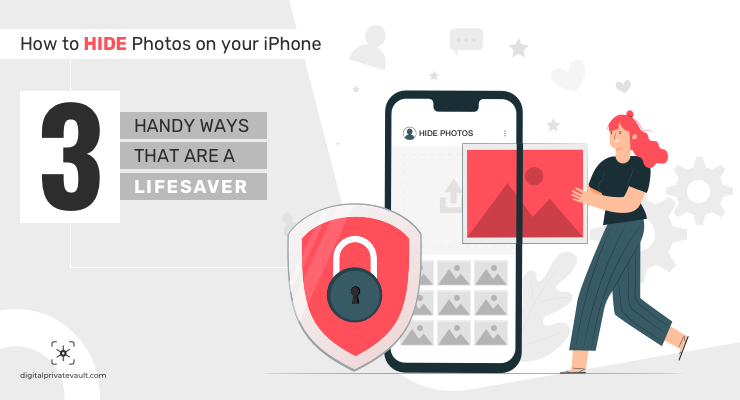
You are excited to show your holiday photos to your friend. Sliding your fingers on the screen — exhibiting the marvelous experience you have been through. But while passionately expounding about the snaps, all of a sudden, you revealed some sensitive photos. This is when you realize some things are good when hidden — your private photos.
We all have been through that kind of experience and at times it’s gnawing when our phone gets into someone’s hand. So if you are someone wondering how to hide photos on iPhone and keep those sensitive snaps confidential, this article will walk you through not one, not two but three simple ways to do so.
In case you are unaware, Apple provides an inbuilt option to hide photos in the Photos App. It’s quite a simple process, but there are two issues you need to be aware of:
1. It only hides the photos and videos — but you can’t lock them.
2. The photos will be hidden from Moments, Years and Collection View but will appear in a different album named “Hidden”.
So if you just want to hide the photos from the respective albums in the app without locking it this can be handy for you. Check these steps.
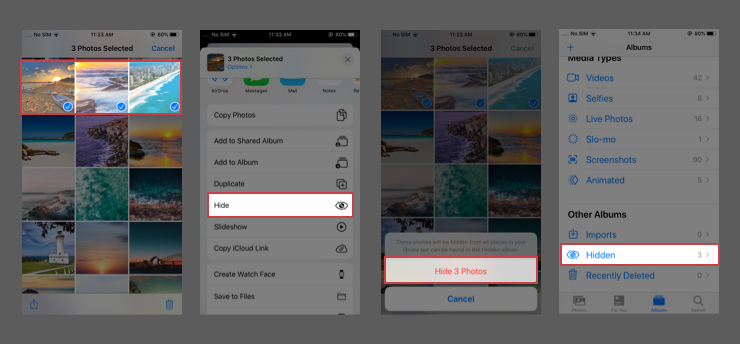
Check the next two ways, if you want some added security and lock the photos as well.
Apart from jotting down your thoughts and to-do lists, Notes App on your iPhone can also lock your private photos. Here’re the steps to hide photos on iPhone using Notes App.
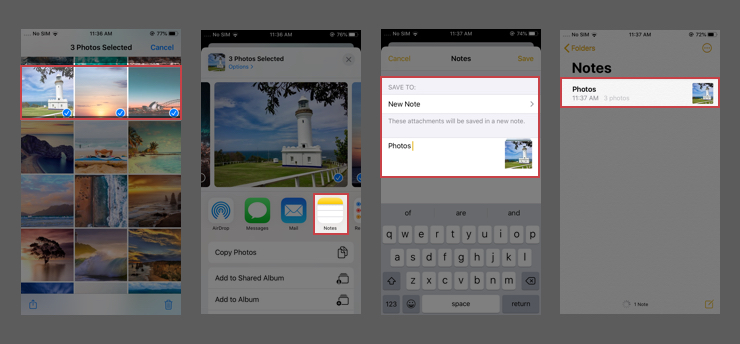
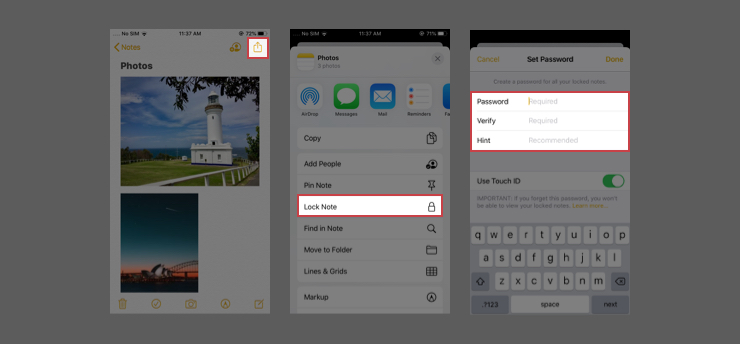
Remember, you have imported photos to Notes App but they are still accessible in Photos album. You’ll need to delete the media from album and empty the trash so that no one can see them while going through your albums.
Now your photos are locked behind a password that only you can access. While this method gets the work done, sometimes it can get complicated. For example, once you have locked down the notes, you won’t be able to add photos to that note from the Photos App. You’ll have to import it from the Notes App only.
If you are looking for a considerably simple and feature-rich option, the next one is what you want to consider.
Using Digital Private Vault is the simplest and most effective way to hide and lock your photos and videos. It is a vault app that allows you to store your important data, private photos and even confidential notes securely on your phone. All you need to download the app from the App Store and import the media you want to hide in the app. Here are the steps you need.
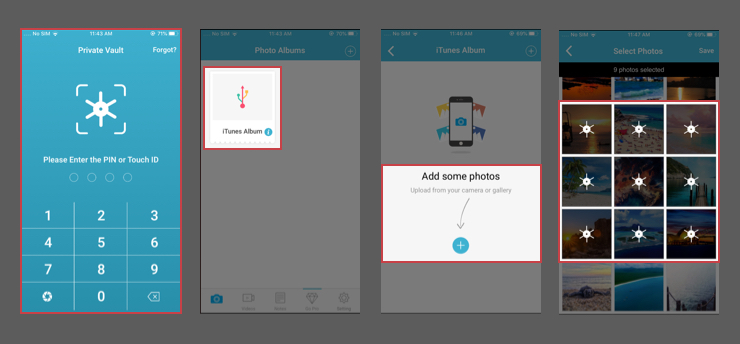
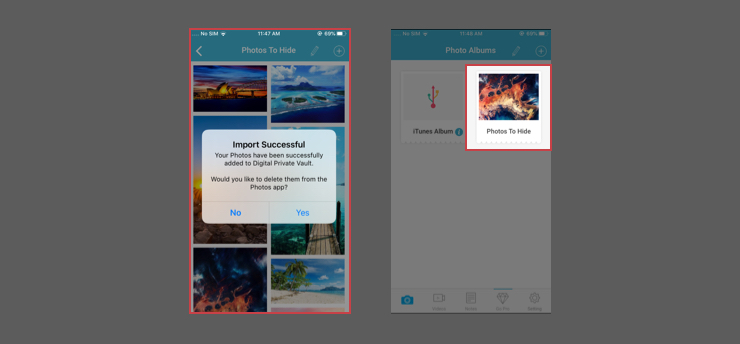
Digital Private Vault provides you with added security and features compared to the previous two methods. For instance, it comes with double-layer security that not only locks the entire app, but also the individual albums; private notes to lock import notes and passwords; fast wireless transfer, when you want to backup your hidden data on your computer. Check the website for more information.
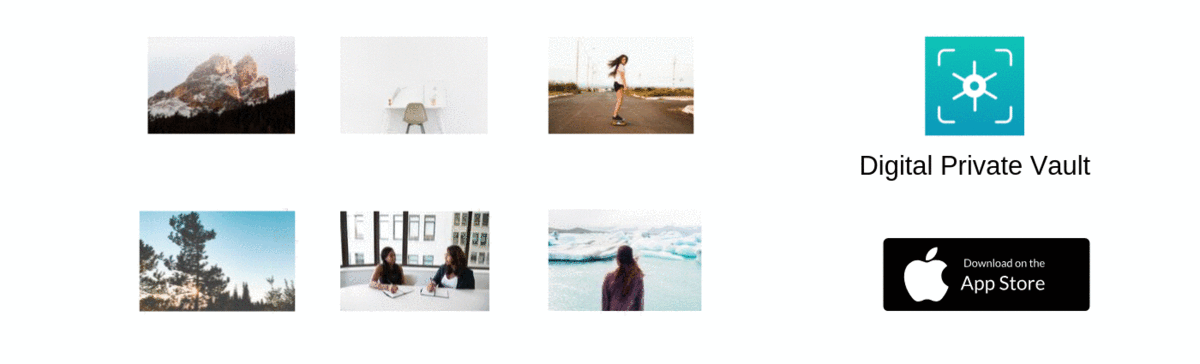
So these are the three easy ways to hide your photos on iPhone. The first two don’t require you to install any additional app while the latter one provides added security, simplicity and features. Try the one that suits your needs.
 4227
4227 By Goldy Benedict
By Goldy Benedict  By Goldy Benedict
By Goldy Benedict