21 Oct, 2019
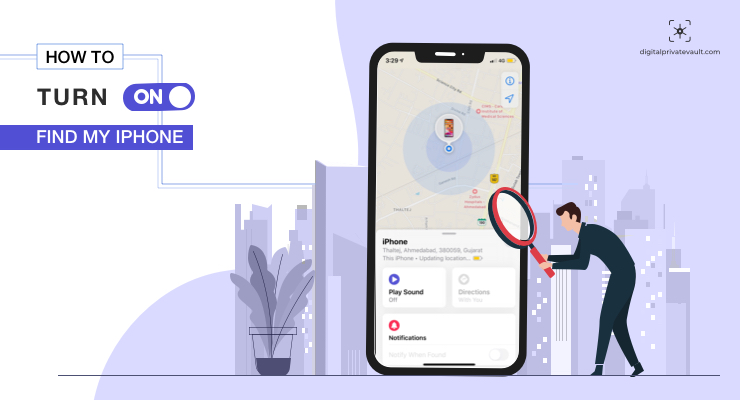
Smartphones — these gadgets nowadays are more than just a mode of communication. They are powerful palm-sized beasts that can perform varied tasks ranging from sophisticated photography, gaming to productive work. And the fact that they are with us everywhere — on the commute, on the desk while working, next to our meals and bed — shows how close they are knitted in our lives.
But what if your phone goes missing, stolen, lost or is out of sight just for a few moments? It’s apparent to skip a heartbeat.
However, if you are an iPhone user, Apple’s got your back with the Find My iPhone feature. This article discusses the steps you need to turn on Find My iPhone on your device and use it to track and retrieve your device. But furst let’s understand how does it work.
Find My iPhone is a tool to find missing or stolen Apple devices. It is preinstalled on iPhone and iPad and can help you to locate the range of devices including iPhone, iPad, iPod touch, Mac, Apple Watch and even AirPods. All you need is to sign in to iCloud.com or launch Find My iPhone app and you’ll see the location of your devices on the map.
Once located you have the option to take three actions: Play sound, enable lost mode or erase the data.
Play Sound – This is a handy option if your device goes missing or is misplaced in the house. Once you select this option, your respective device will play a loud dinging tone. This feature works even if your phone is on silent or vibrate mode.
Lost Mode – In case your device is lost, you can set up to display a phone number on the screen. You can also draw attention to the device using the play sound feature and when someone finds your device, they can call on the displayed number.
Erase – Erase option enables deleting the entire data on your iPhone remotely. You can use this option when you are unable to retrieve your device and want to protect your data.
Here’re are the easy steps to turn on the Find iPhone.
1. Go to Settings on your iPhone or iPad
2. Tap on the Apple ID <Name> and select iCloud
3. Scroll down and navigate to find the Find My Phone
4. Turn it on and you are all set
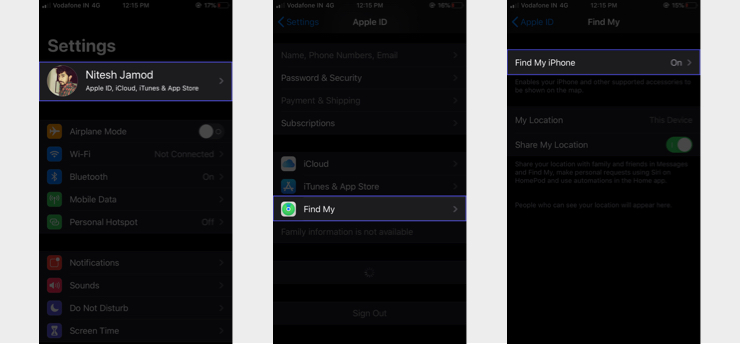
Now once Find My iPhone is enabled on your device you can locate it in case it gets stolen or missing. Once you enable and turned it on, your paired Airpods and Apple Watch gets set up automatically.
Now, when your Apple device goes missing, you have two options to track it — using web or using another iPhone or iPad. Check the steps for both methods.
You can locate your iPhone, iPad using the web on a PC. All you need is to open the browser and go to iCloud.com and follow these steps.
1. Log into your iCloud account.
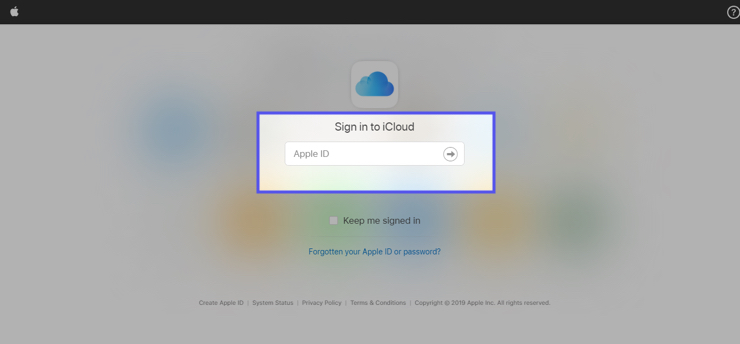
2. Select the Find iPhone from the main menu.
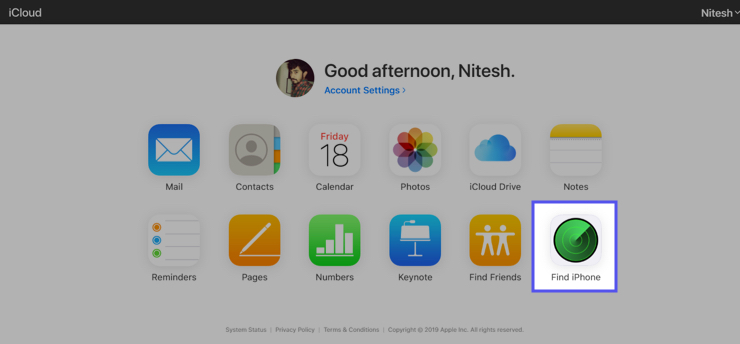
3. Enter your Apple ID credentials if needed and select All Devices at the top.
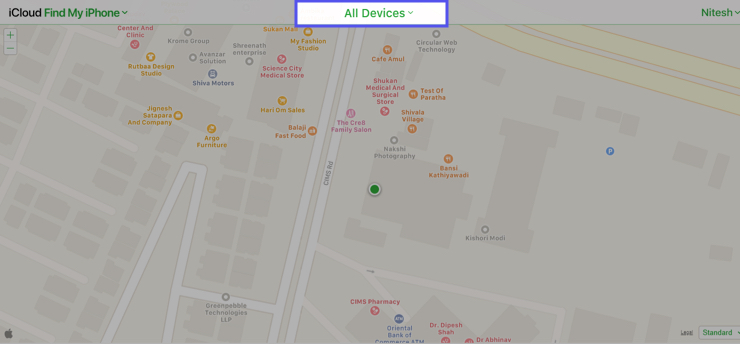
4. Select the device name from the list you want to locate.
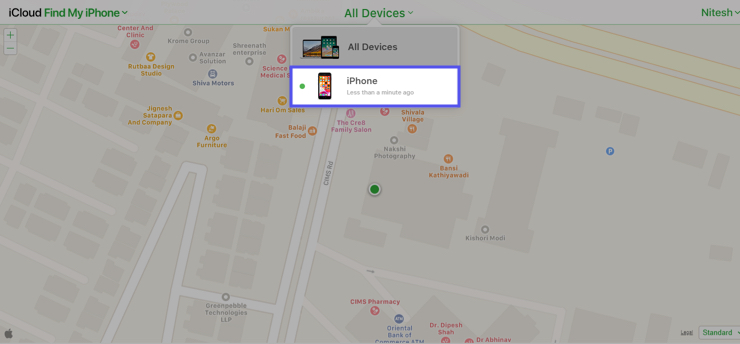
5. Now you can track the device and check it’s exact location on the map.
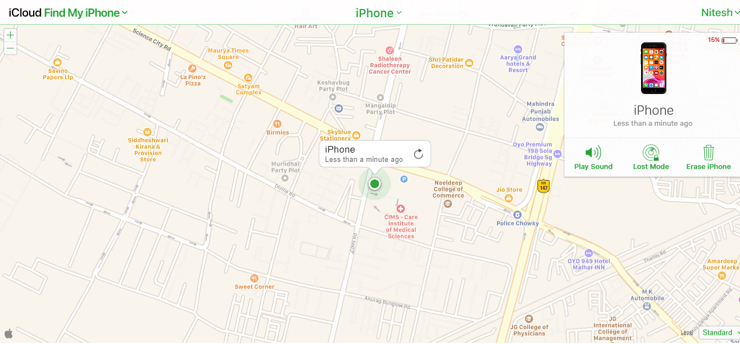
Find My iPhone app is by default installed on iPhones and iPads. You can use this app to locate all the devices linked with your iCloud account. Check the steps below.
With both of these methods, you can perform the three actions — play sound, enable lost mode and erase the device’s data.
So now you are aware of the steps to enable and use Find My Phone. It provides all the functionalities you may need in case your phone gets stolen or loss — the dinging sound to draw attention, displays a phone number on the screen and remotely wipes the entire data. We also advise creating a strong lock screen password that would save your data from being misused. Moreover, you can always keep your important data hidden and locked in a vault app to provide extra security.
 7628
7628 By Goldy Benedict
By Goldy Benedict  By Goldy Benedict
By Goldy Benedict