20 Nov, 2019
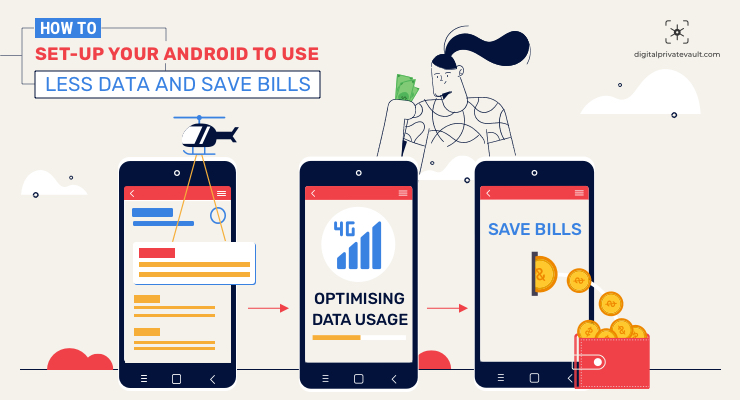
With frequent web browsing, streaming videos, music, hours of scrolling through social media feeds and stories — saving the limited data pack has become a hell of a task. And it matters less how frugally you use it, the data-hungry apps running in the background will scoff the data which ends up in paying exorbitant overcharges.
However, with a few simple configurations and toggles, you’ll be able to save a lot of data blown in the background. In fact, you’ll see some leftover data at the end of the month. So in this article, we have discussed all you need to know to restrict the background data, optimize your apps and save your data pack and money.
Background data is the consumption of internet by apps that are not being used actively (in the background) or even when your phone is in standby mode. It is also known as background syncing or background App Refresh for iOS devices.
Mobile apps use the data in the background to provide you real-time updates such as messages and social media notifications. And this results in draining the mobile data.
Android: https://play.google.com/store/apps/details?id=game.mind.teaser.smartbrain
iOS: https://apps.apple.com/in/app/smart-brain-iq-logic-puzzles/id1535521299
So when you restrict the background data, the apps will no longer consume the internet in the background, i.e. while you are not using it. It will use the internet only when you open an app. This even means you won’t get real-time updates and notifications when the app is closed.
You can easily restrict the background data on your Android and iOS devices in a few simple steps. Here, take a look.
Step 1. Go to Settings and navigate to Data Usage.
Step 2. Tap on it and you’ll find the stats about data consumed by different apps.
Step 3. Tap on the app you want to restrict background data and disable Background data.
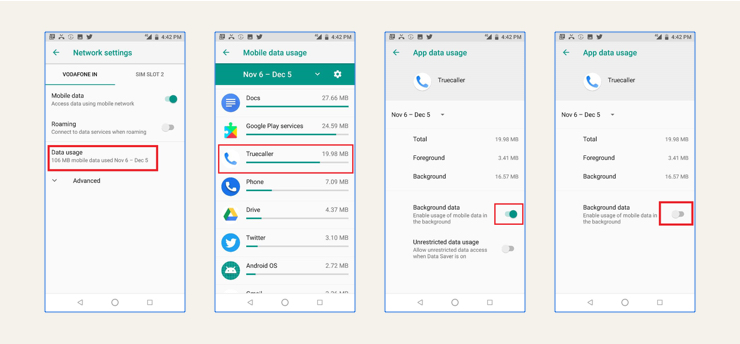
Step 1.Go to Settings and tap on General.
Step 2. Navigate to Background App Refresh. Here you can turn off background app refresh for all the apps by disabling the main button or even turn it off for the individual apps.
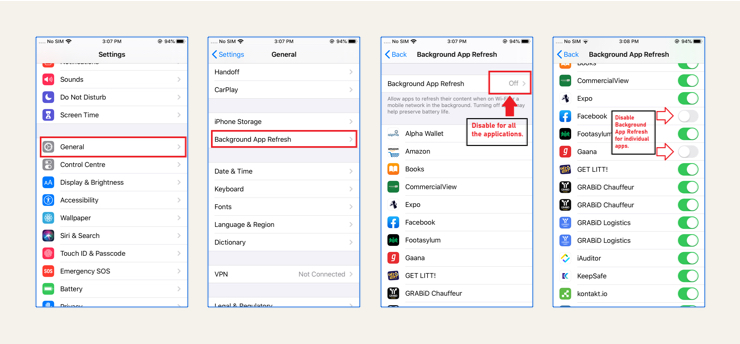
Apart from restricting background data, you can even toggle some app settings to minimize data consumption. Most of the popular apps come with such settings to save data consumption. Here, check how you can save data on some most used and popular apps.
Many times YouTube streams high definition videos based on the speed of your connection. You can save significant data just by limiting the quality of the videos on mobile data.
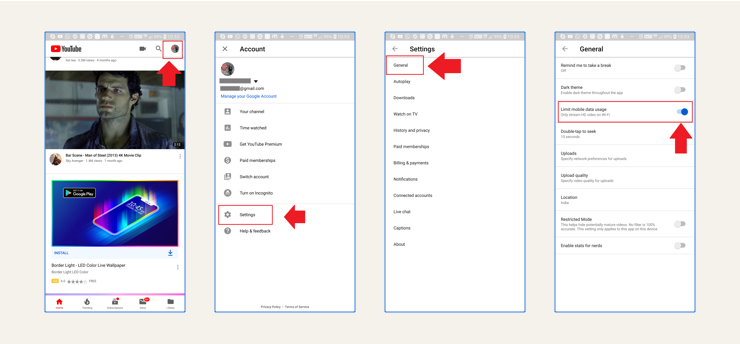
If you do a lot of internet browsing, Chrome might be one of the top apps consuming your data. However, you can reduce the data usage by enabling the Lite mode in Chrome. It will optimize the website pages you browse resulting in the reduction of data usage.
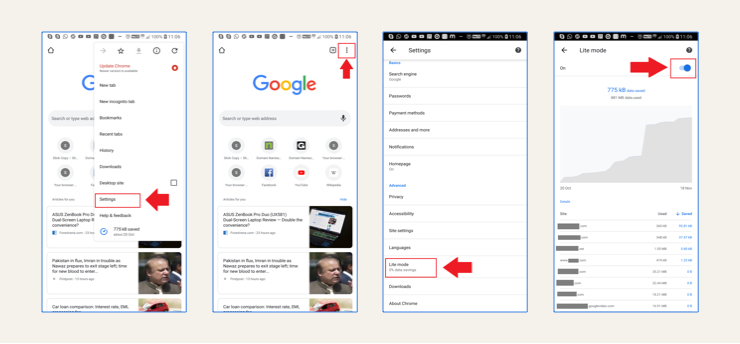
Netflix comes with a couple of options to help you save your data. It also allows you to download your shows so that you can view them offline. Downloading your content over WiFi is the best way to conserve your data pack. However, when you don’t have WiFi access, you can also reduce the resolution at which videos are streamed.
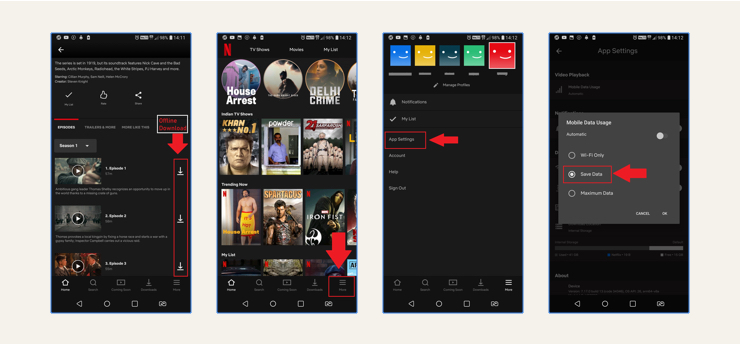
Instagram preloads the videos for you for better user experience. However, it also consumes a lot of data in the background. You can always turn it off it by enabling Cellular Data Use.
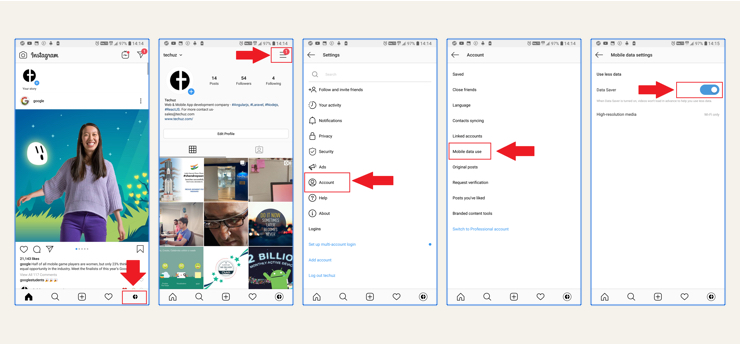
So these are a few things you can do to save your limited mobile data — restrict background data and optimize your app settings. These simple configurations and some watch over apps’ internet usage will help you to get through the end of the month without paying overcharges.
Since you are here, check Digital Private Vault, a gallery vault app that helps you store and hide your confidential data on your smartphone.
 162123
162123 By Goldy Benedict
By Goldy Benedict  By Goldy Benedict
By Goldy Benedict