20 Sep, 2019
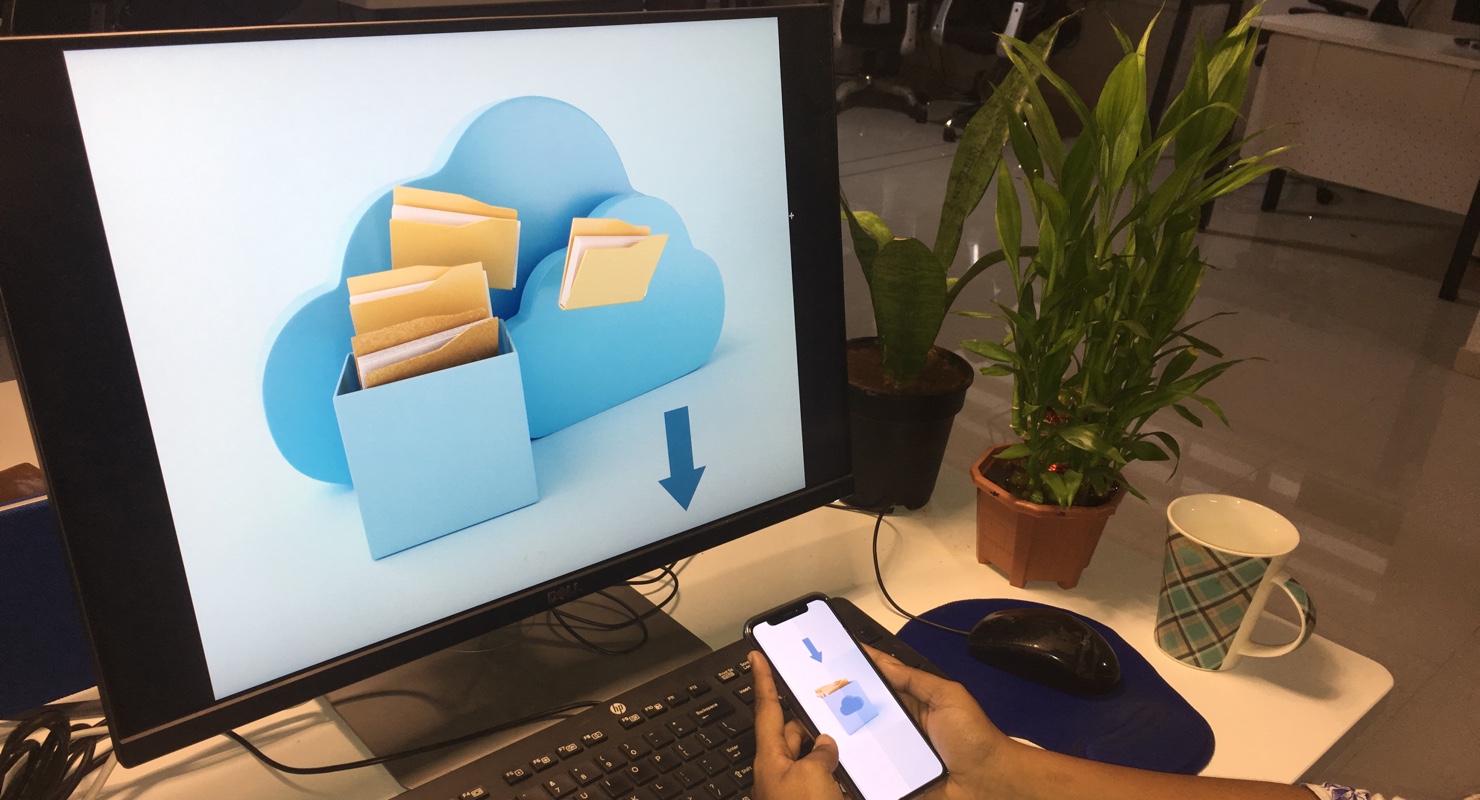
We all are likely to experience an instance when the device storing our digital life has met with a bad fortune — either stolen, lost or damaged. And any negligence in backing up the data only serves to exacerbate our regret.
Look, these kinds of things happen. And that’s the reason we need to play safe — backup our data. Being an iPhone user you have several options to save your digital life and this blog will provide you with three easy and practical ways to backup iPhone.
If the above question pops up in your mind, it’s probably because your phone hasn’t failed yet. But this doesn’t mean it won’t ever.
As per a report, one in three iPhones is stolen, lost or damaged during its lifetime. And with 1.4 billion active iPhones around the world, the number of potential data loss can be staggeringly high.
Back in the days when the phone was merely a device of communication the cost of data loss was limited to contact lists and messages. However, today this data loss can be more significant since we carry lots of our data — personal and professional — on our phones. So backing up the iPhone is an ideal practice that can save you from data loss in case your phone is damaged, stolen or you forgot the passcode or even upgrading to a new device.
With that said, here are the three ideal was to backup iPhone.
iCloud allows you to automatically backup your data over Wi-Fi. But for that, you must turn on this feature in the settings. You can store your photos, videos, purchased history of music, movies, apps & its data, SMS text, settings and home screen.
iCloud provides you free storage of 5 GB. And if your usage exceeds the capacity, you’ll need to purchase a plan to store more data. Its basic plan starts at $0.99 per month for 50 GB, You can also opt for more storage plan such as — 200 GB for $2.99 per month and 1 TB for $9.99 per month. Here are the steps to backup iPhone using iCloud.
Backup to iTunes is the traditional way where the iPhone backup is stored on the computer locally, rather than on the cloud. Here, you’ll need to connect your iPhone to the computer to back up your data. The good part is that since you are storing the data locally, you don’t have to pay additional for more space. However, you won’t be able to access the backup over Wi-Fi remotely from another device.
Another effective option to backup iPhone data is to use third-party online storage services. You have a range of different options to choose from such as — Google Drive, Dropbox, Microsoft OneDrive and Amazon Cloud Drive. These online storage works just like iCloud and store backup or syncs your data on the cloud. And they also come with benefits like cost-effectiveness, flexibility to switch from iPhone to Android device and accessing your data from anywhere on any device.
However, these storage services do not provide an all-round backup solution. You can only backup your photos, videos, and contact— not the text messages, settings, app & app data and other things from your iPhone. Thus, you can use it as an additional storage option other than your iCloud and iTunes. So it’s better to upload your photos and videos to this online storage and use iCloud to backup back up the contacts, texts, apps and settings.
The basic ways of data backup such as — backup to iTunes or using the free space on iCloud or other online storage costs you nothing. But if you want to store beyond that, you’ll have to buy a storage plan. Here’s the cost of the most popular online storage for iPhone backup.
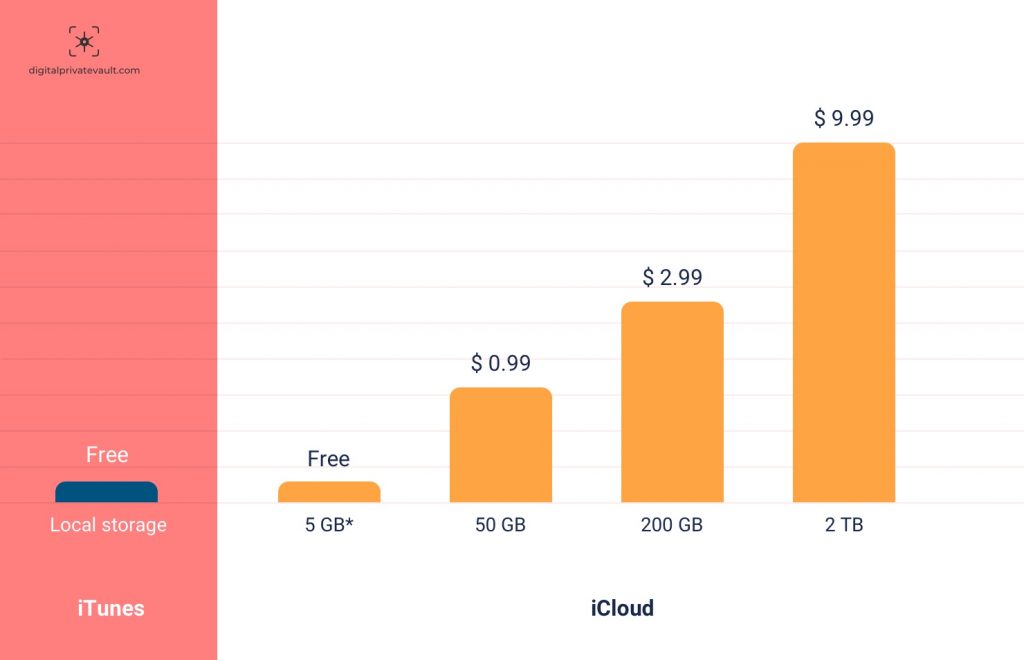
(Cost of iPhone backup with iTunes and iCloud)
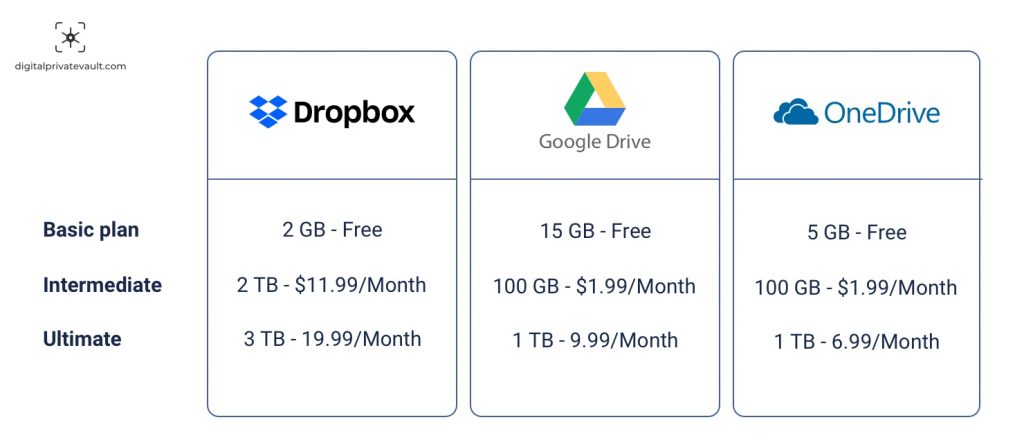
(Cost of iPhone backup with third-party storage)
For many of us, our phones are the primary storehouse of our digital life. That means any data lost can cause an interruption in our day-to-day life. So use these three easy ways to back up your phone’s data and safeguard your digital life.
 3031
3031 By Goldy Benedict
By Goldy Benedict  By Goldy Benedict
By Goldy Benedict